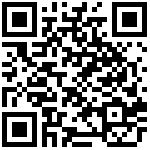Shared Line (SCA) enables a group of accounts to share call status information, facilitating members in the group to answer and make calls. When an incoming call is received, all registered phones in the Shared Line group ring. When any phone answers the call, the other phones stop ringing and are not marked as missed calls.
In SCA scenario, an incoming call can be presented to multiple phones simultaneously. Any IP phone can be used to originate or receive calls on the shared line.
The following table lists the parameters you can use to configure SCA.
| Parameter | DBID_SHARE_LINE_MODE |
|---|---|
| Description | It enables or disables the SCA feature. |
| Permitted Values | 0-Disable 1-Enable |
| Default | 0 |
| Web UI | SIP Account > Line X [1] > Advanced > SIP Advanced Setup > Share Line Enable |
[1] X is the account ID. X = 1-4
| SCA State | Description | LED Pattern |
|---|---|---|
| Seized | A sharing phone has seized the SCA to make an outgoing call. | Solid green |
| Alerting (incoming call) | The called party is ringing. | Fast blinking red |
| Active/Busy (answered) | The called party has answered phone. | Solid red |
| Held | A sharing phone is on a call with that SCA and has placed the call on hold. | Slow blinking red |
| Held-private | A sharing phone is on a call with that SCA and has placed the call on private hold. | Slow blinking red |
| Slow blinking red | None of the sharing phones is using the SCA. | Off |
Configuration
1. server end configuration
First, go to Group > User > CallControl > SharedCallAppearance, and select Add to add a second appearance.
After a group is created, you can register the new account on multiple terminals. The user name and password are the same as the user name and password of the master account. All members of the group share the configuration information and properties of the master account.
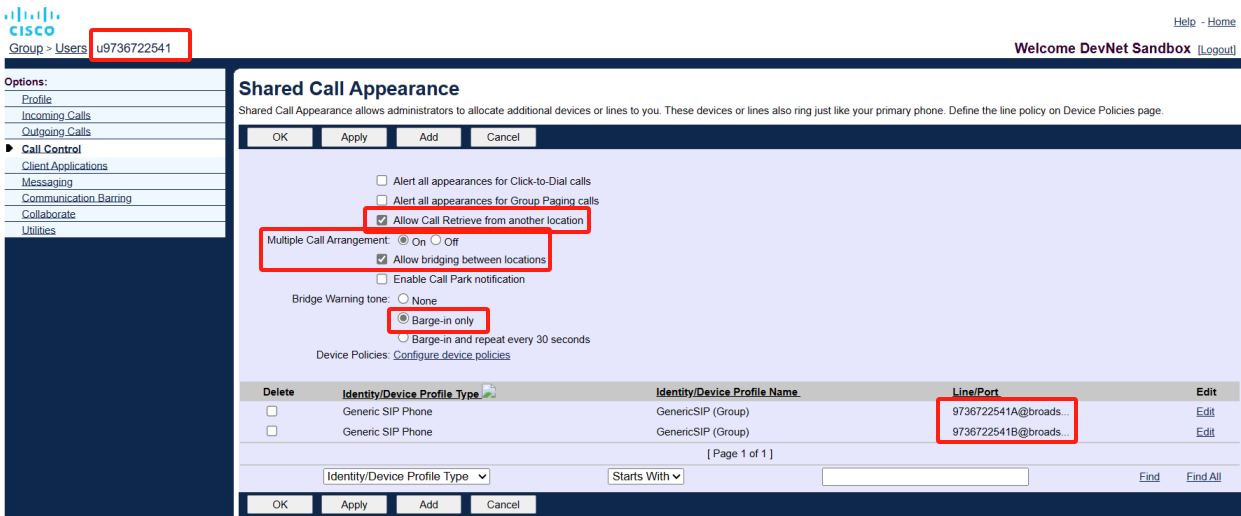
2. IP phone end configuration
Step 1 On line registration web page, type in the host line and second appearance line as shown in the following figures.
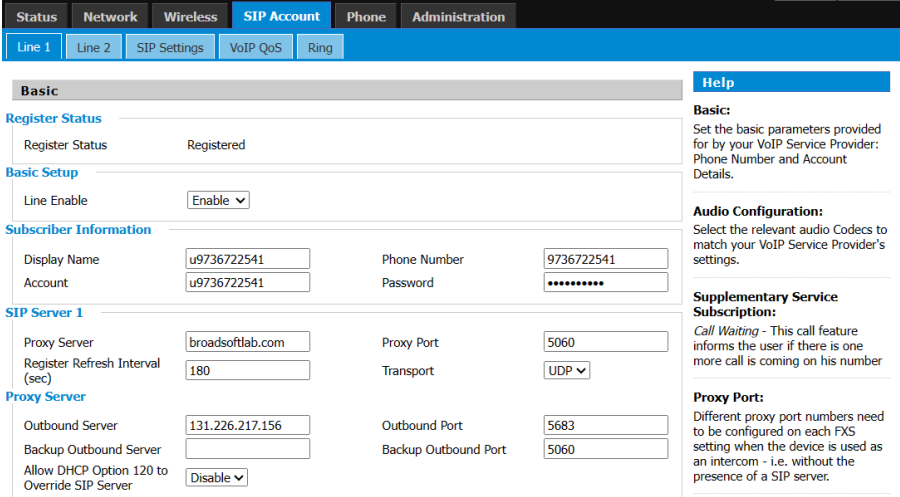
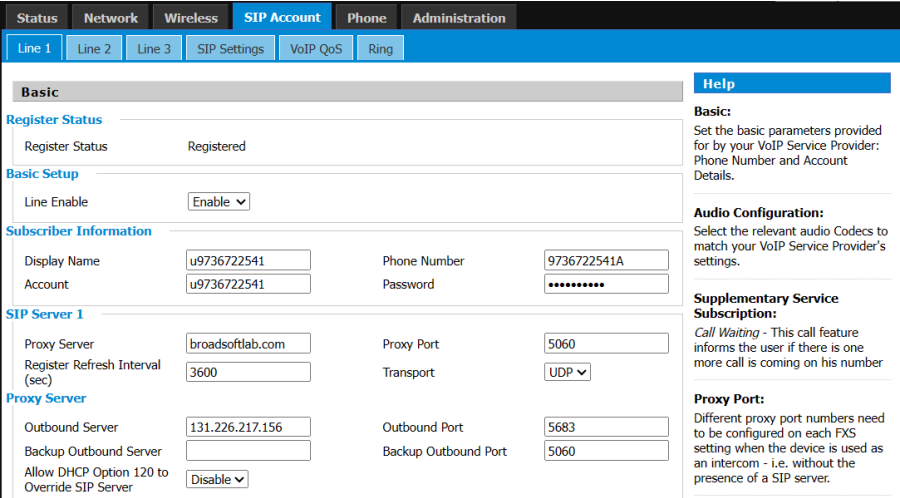
Step 2 All of the SCA setting of the host and the other appearance line must enable. Browse to SIP Account →Line1 →Advanced →Shared Line Enable.

Tips: To perform privatehold, you can set a line key type to privatehold on the Line Key page.
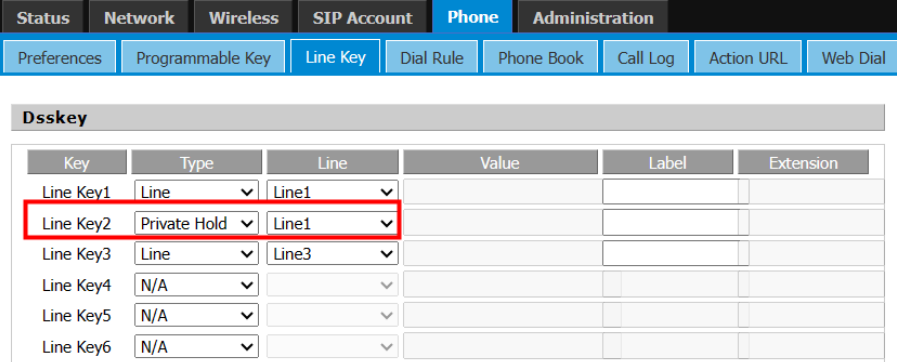
Last editor:admin Update time:2025-03-10 10:42