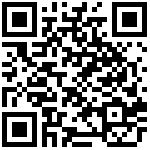| Parameter | DBID_KEY_LINEX |
|---|---|
| Description | It configures a key feature for a specific line key. |
| Permitted Values | Type: 0-N/A 1-History 2-Local Group 3-Directory 4-LDAP 5-Menu 6-DND 8-SpeedDial 9-Status 11-Line 12-XML Browser 13-BLF 14-BLF List 15-Paging 16-Paging List 17-Intercom 18-Pick Up 19-Group Pick Up 20-Call Park 21-Retrieve Park 22-Private Hold 23-DTMF 24-Record 25-URL Record 26-Voice Mail 28-CorporateDirectory 29-URL Request 30-Hot Desking Line: 0-Line1 1-Line2 2-Line3 3-Line4 Value: String Lable: String Extension: Integer |
| Default | X=1: 11,0,,, X=2: 11,1,,, X=3: 11,2,,, X=4: 11,3,,, X=5-9: Blank |
| Web UI | Phone > Line Key > Dsskey > Line KeyX |
[1] X is the Line ID. X = 1-9
| Parameter Type | description |
|---|---|
| History | You can enter history by pressing the key. |
| Local Group | You can enter Local Group by pressing the key. |
| Directory | You can enter Directory by pressing the key. |
| LDAP | You can enter LDAP by pressing the key. |
| Menu | You can enter Menu by pressing the key. |
| DND | You can enter DND by pressing the key. |
| SpeedDial | You can enter SpeedDial by pressing the key. |
| Status | You can enter Status by pressing the key. |
| XML Browser | You can enter XML Browser by pressing the key. |
| Paging | You can enter Paging by pressing the key. |
| Paging List | You can enter Paging List by pressing the key. |
| Intercom | You can control the intercom switch by pressing the key. |
| Pick Up | You can pick up the call by pressing the key. |
| Group Pick Up | You can pick up group call by pressing the key. |
| Call Park | You can park the call during a call by pressing the key. |
| Retrieve Park | You can retrieve the resident phone by pressing the key. |
| CorporateDirectory | You can enter CorporateDirectory by pressing the key. |
| Private Hold | You can perform private hold operations by pressing the key. |
| DTMF | You can send DTMF code by pressing the key. |
| Record | You can record by pressing the key. |
| URL Record | You can perform URL record by pressing the key. |
| Voice Mail | You can leave voice message by pressing the key. |
| URL Request | You can send URL request by pressing the key. |
| Hot Desking | You can use the Hot Desking function by pressing the key. |
You can use the following steps to configuration the Line Key:
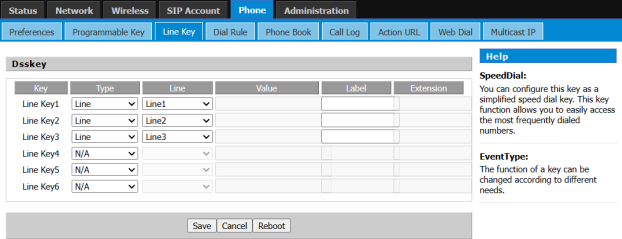
Step 1 Choose one Line Key you want to configuration.
Step 2 Choose one function type from speed dial, BLF, History, and paging.
Step 3 Set the other corresponding parameters.
Step 4 Press save to save changes, and then you can see the LED under the Programmable Key(except BLF) will display green (green stands for the function is active).
Next take the setting of the BLF key as an example:
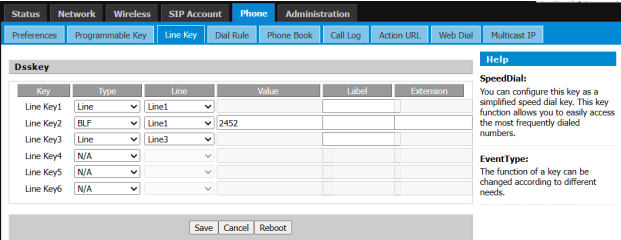
Step 1 Access to web, and then open Line Key webpage
Step 2 Configures one Line Key to BLF, and then choose the line and fill in the phone number. The following picture is a setting example:
Line: The line used to monitor.
Value: Target extension number.
Label: Display name.
Label is optional, the name displayed on LED.
Extension: Pickup code.
Extension is optional, after entering the pickup code, you can pick up the desired call simply by clicking the flashing BLF key.
Step 3 Press save button to save changes .
Last editor:admin Update time:2025-03-10 10:42