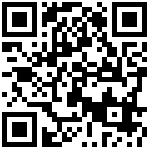| Operation code | Menu |
|---|---|
| 1 Network port configuration (1)WAN Port Configuration | 1. Pick up phone and press “** * * ” to start IVR 2. Select “1”, then the device will continue to broadcast to remind users to choose 1.WAN port connection type; 2.WAN port IP address; 3. WAN subnet mask; 4. Gateway; 5. DNS 3. Choose “ 1 ”, and The router reports the current WAN port connection type2) 4. Prompt “ Please enter password ”, user needs to input password and press “# ” key, if user wants to configuration WAN port connection type. The password in IVR is same as web management interface login, the user may use phone keypad to enter password directly For example: WEB login password is “admin ”, so the password in IVR is “admin ”. The user may “23646 ” to access and then configure the WAN connection port. The unit reports “Operation Successful ” if the password is correct. 5. Prompt “ Please enter password ”, user needs to input password and press “# ” key if user wants to configuration WAN port connection type. 6. Choose the new WAN port connection type (1) DHCP or (2) Static The unit reports “Operation Successful ” if the changes are successful. The router returns to the prompt “please enter your option … ” 7. To quit, enter “ * ” |
| (2) WAN Port IP Address | 1. Pick up phone and press “** * * ” to start IVR 2. Choose “2 ”, and The router reports current WAN Port IP Address 3. Input the new WAN port IP address and press “# ” key: 4. Use “ * ” to replace “ . ”, for exampleuser can input 192 * 168 * 20 * 168 to set the new IP address 192.168.20.168 5. Press # key to indicate that you have finished 6. Report “operation successful ” if user operation is ok. 7. To quit, enter “** ”. |
| (3) WAN Port Subnet Mask | 1. Pick up phone and press “ * * * * ” to start IVR 2. Choose “3 ”, and router reports current WAN port subnet mask 3. Input a new WAN port subnet mask and press # key: 4. Use “ * ” to replace “ . ”, user can input 255 * 255 * 255 * 0 to set the new WAN port subnet mask 255.255.255.0 5. Press “# ” key to indicate that you have finished 6. Report “operation successful ” if user operation is ok. 7. To quit, enter “ * * ”. |
| (4) Gateway | 1. Pick up phone and press “ * * * * ” to start IVR 2. Choose “4 ”, and the router reports current gateway 3. Input the new gateway and press “# ” key: 4. Use “ * ” to replace “ . ”, user can input 192 * 168 * 20 * 1 to set the new gateway 192.168.20.1. 5. Press “# ” key to indicate that you have finished. 6. Report “operation successful ” if user operation is ok. 7. To quit, press “ * * ”. |
| (5) DNS | 1. Pick up phone and press “ * * * * ” to start IVR 2. Choose “5 ”, and the router reports current DNS 3. Input the new DNS and press # key: 4. Use “* ” to replace “ . ”, user can input 192 * 168 * 20 * 1 to set the new gateway 192.168.20.1. 5. Press “# ” key to indicate that you have finished. |
| 2 Phone port Configuration | 1. Pick up phone and press “ * * * * ” to start IVR Choose “2 ”, and the router reports current “ Phone port Configuration” 2. Select “2”, then the device will continue to broadcast prompts the user to select 1. current phone number; 2. registration server address; 3. registration port; 4. call forwarding configuration; 3. Continue pressing “1” and the unit will continue to broadcast the phone number of the current phone port. The device will then broadcast “1. Phone number … “ again. |
| 3 Factory Reset | 1. Pick up phone and press “****” to start IVR 2. Choose “3”, and the router reports “Factory Reset” 3. Prompt “Please enter password”, the method of inputting password is the sameas operation 1. 4. If you want to quit, press “ * ”. 5. Prompt “operation successful” if password is right and then the router will be |
| 4 Reboot | 1. Pick up phone and press “****” to start IVR 2. Choose “4”, and the router reports “Reboot” 3. Prompt “Please enter password”, the method of inputting password is same as operation 1. 4. the router reboots if password is right and operation |
| 5 WAN Port Login | 1. Pick up phone and press “***” to start IVR 2. Choose “5”, and the router reports “WAN Port Login” 3. Prompt “Please enter password”, the method of inputting password is same as operation 1. 4. If user wants to quit, press “”. |
| 6 WEB Access Port | 1. Pick up phone and press “****” to start IVR 2. Choose “6”, and the router reports “ WEB Access Port” 3. Prompt “Please enter password”, the method of inputting password is same as operation 1. 4. Report “operation successful” if user operation is ok. |
| 7 Firmware Version | 1. Pick up phone and press “****” to start IVR 2. Choose “7” and the router reports the current Firmware version |
Note:
1.While using Voice menu, press * (star) to return to main menu.
2.If any changes made in the IP assignment mode, the router must be rebooted in order for
the settings to take effect.
3.While entering an IP address or subnet mask, use “*” (star) to enter “.” (Dot) and use “#” (hash) key to finish entering IP address or subnet mask:
4.For example, to enter the IP address 192.168.20.159 by keypad, press these keys: 192 * 168 * 20 * 159, use the # (hash) key to indicate that you have finished entering the IPaddress.
5.Use the # (hash) key to indicate that you have finish entering the IP address or subnet mask
6.While assigning an IP address in Static IP mode, setting the IP address, subnet mask anddefault gateway is required to complete the configuration. If in DHCP mode, please makesure that a DHCP server is available in your existing broadband connection to which WANport of FTA1101 is connected.
7.The default LAN port IP address of FTA1101 is 192.168.11.1 and this address should not beassigned to the WAN port IP address of FTA1101 in the same network segment of LANport.
8.The password can be entered using phone keypad, the mapping table between number andletters as follows:
To input: D, E, F, d, e, f – press ‘3’
To input: G, H, I, g, h, i – press ‘4’
To input: J, K, L, j, k, l – press ‘5’
To input: M, N, O, m, n, o – press ‘6’
To input: P, Q, R, S, p, q, r, s – press ‘7’
To input: T, U, V, t, u, v – press ‘8’
To input: W, X, Y, Z, w, x, y, z – press ‘9’
To input all other characters in the administrator password—–press ‘0’.
Last editor:Lavine Update time:2025-05-27 10:37