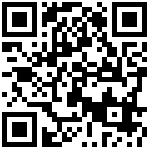LAN port Login
1.Ensure your PC is connected to the router’s LAN port correctly
Note:
You may either set up your PC to get an IP dynamically from the router or set up the IP address of the PC to be the same subnet as the default IP address of router is 192.168.1.1. For detailed information, see Chapter 5: Troubleshooting Guide.
2.Open a web browser on your PC and input “http://192.168.1.1”.
3.The following window appears and prompts for username , password.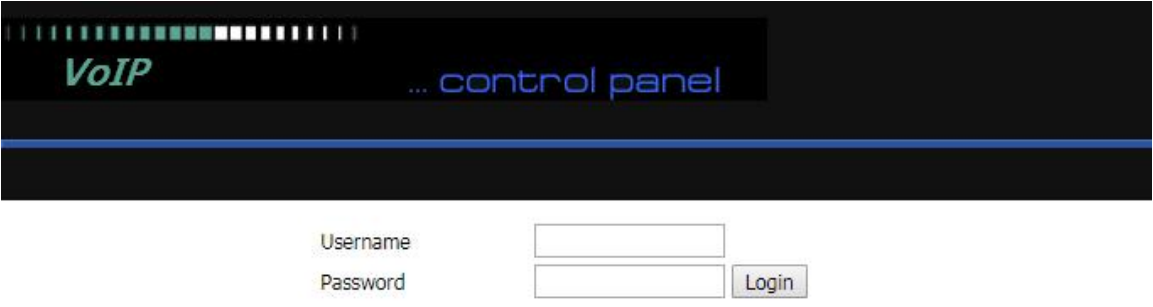
4.For administrator mode operation, please type admin/admin on Username/Password and click Logintobegin configuration.
5.For user mode operation, please type user/user on Username/Password and click Login to begin configuration.
Note:
If you are unable to access the web configuration, please see Chapter 6: TroubleshootingGuide for more information.
6.The web management interface automatically logs out the user after 5 minutes of inactivity.
WAN port Login
1.Ensure your PC is connected to the router’s WAN port correctly.
2.Obtain the IP addresses of WAN port using Voice prompt or by logging into the device web management
interface via a LAN port and navigating to Network > WAN.
3.Open a web browser on your PC and input http://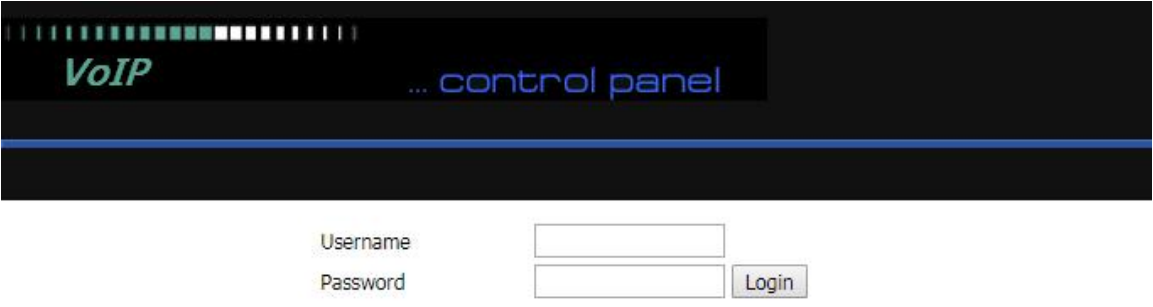
4.For administrator mode operation, type admin/admin on Username/Password and click Login to beginconfiguration.
5.For user mode operation, type user/user on Username/Password and click Login to begin configuration
Note:
If you fail to access to the web configuration, please see Chapter 6: TroubleshootingGuide for more information.
6.The web management interface automatically logs out the user after 5 minutes of inactivity.
Last editor:Lavine Update time:2025-05-27 10:37