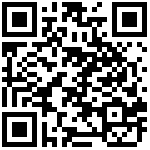Config(home page)
The device details config column provides quick settings for WAN connection settings, Provision rule config, line 1/2 registration, and ungrouped parameters (provison Profile1 rules) by default.
On this page, you can fill in parameter values and send them to the device. You can also configure the enablement of 2 lines and fill in parameters such as SIP account information. These parameters can also be added or deleted when creating a device type according to needs.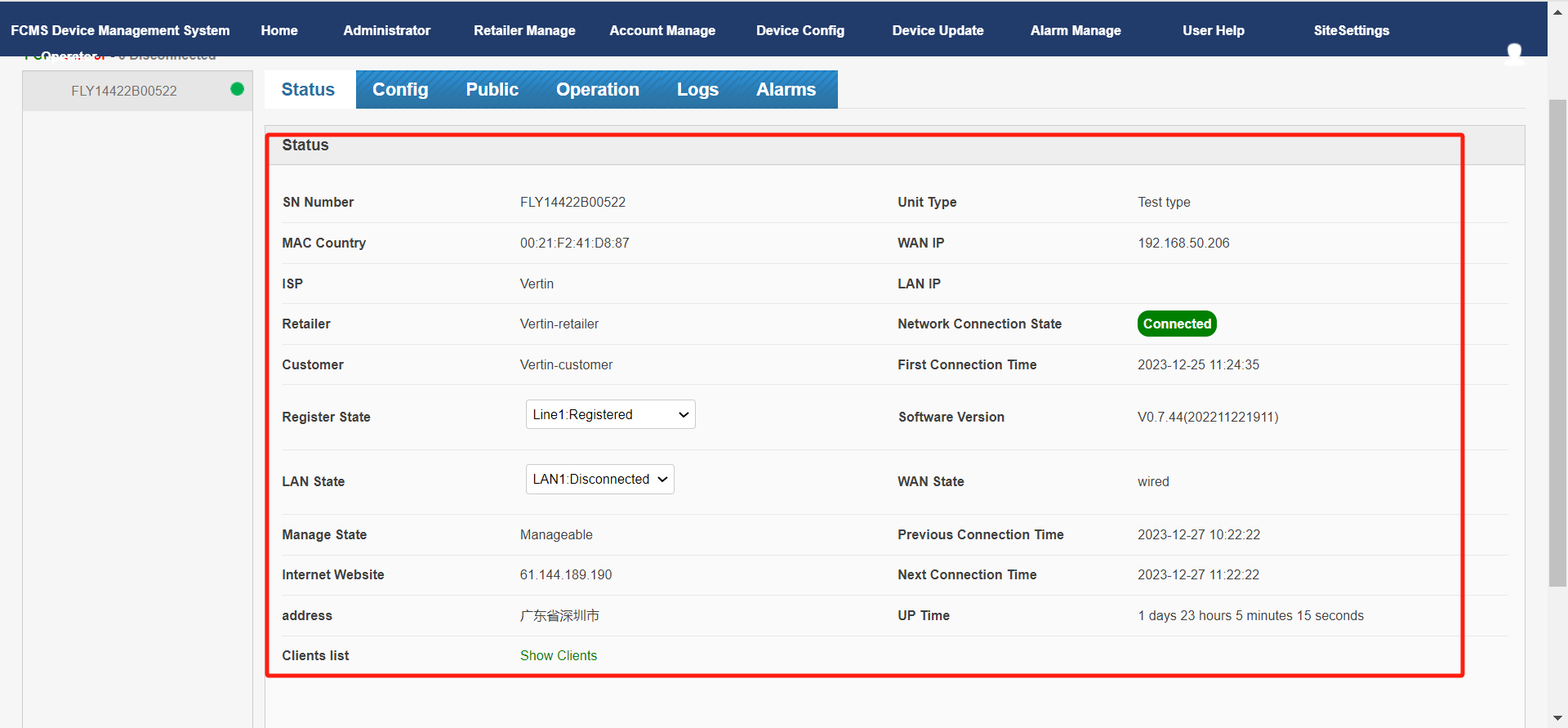
1.If you need to set up WAN connection , please follow the instructions below:
Route:
Find the corresponding device in the device status bar on the left->Config->WAN Configuration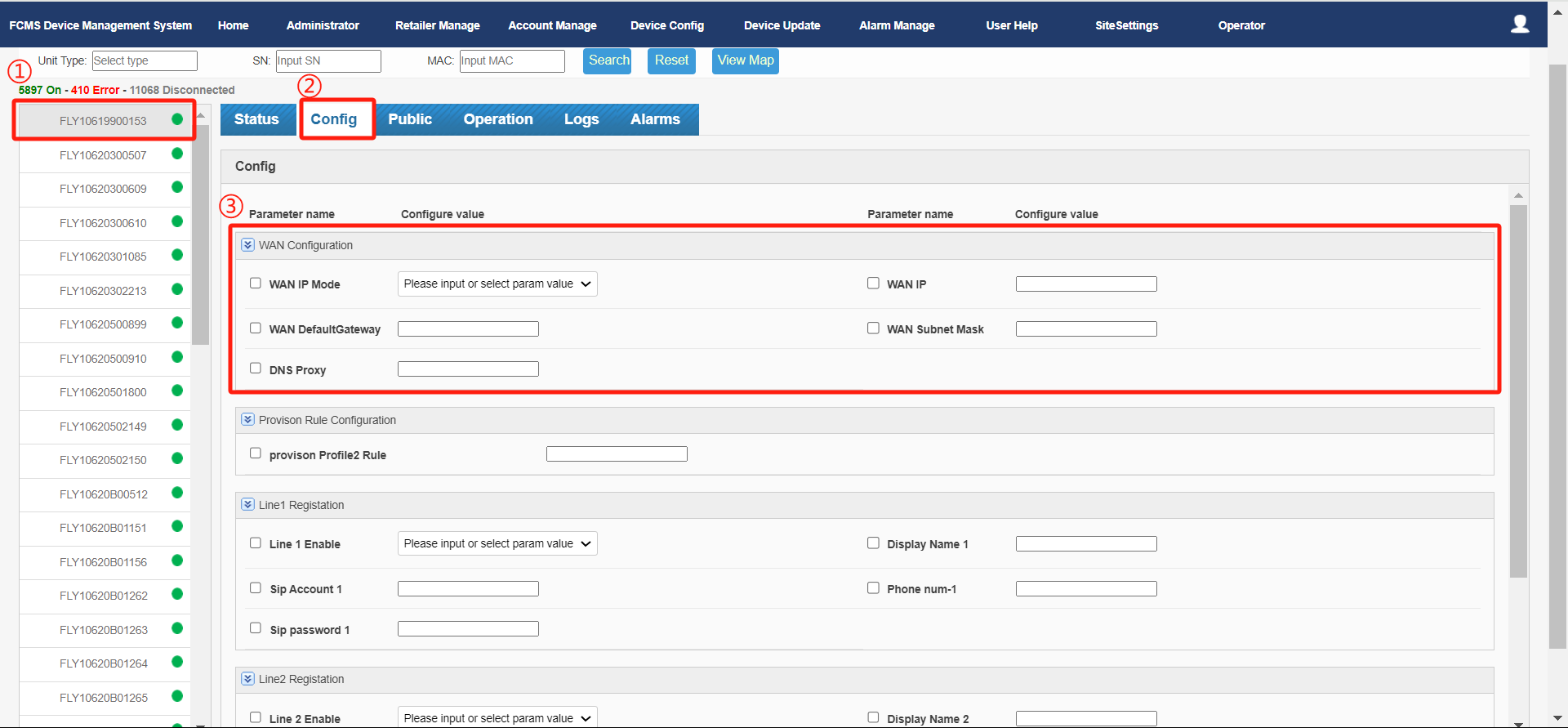
Operating steps :
① Choose the WAN IP Mode: DHCP/Static.
If you choose Static, you need to manually fill in the network parameters in the column of WAN IP, WAN Subnet Mask, WAN Default Gateway, DNS Proxy.
If you choose DHCP, you do not need to manually fill in other parameters.
② Click the Apply . After the configuration is issued correctly, the browser will prompt that the configuration has been submitted, and wait for a few minutes before the configuration will take effect.
2.If you need to configure Provision rules , please follow the instructions below:
Route:
Find the corresponding device in the device status bar on the left->Config->Provision rule configuration->Provision Profile2 rule
Operation Steps:
①Fill in your Provision URL address.
②After filling in, click the Apply button in the lower right corner of the page. After the configuration is delivered correctly, the browser will pop up a window prompting that the configuration has been submitted.Wait for a few minutes and the configuration will take effect on the device.
3.If you need to register the extension number of your phone, please follow the instructions below:
Route:
Find the corresponding device in the device status bar on the left->Config->Line 1 Registration/Line 2 Registration
Operation Steps:
①Turn on the registration line x enablement and select Enabled. (Enabled: enabled, Disabled: disabled)
②Fill in the account parameters, see the table below for instructions:
| Parameter | Description |
|---|---|
| Line x Register an account | Fill in the registration number of the registered account. (need to be provided by the operator) |
| SIP password -x | Fill in the password for the registration number. (need to be provided by the operator) |
| Line x display name | Fill in the registration number of the registered account. |
| Sip account-x | Fill in the registration number of the registered account. |
③After filling in, click the Apply . After the configuration is delivered correctly, the browser will pop up a window prompting that the configuration has been submitted.Wait for a few minutes and the configuration will take effect on the device.
Tips:
①The above x all represents the line number, such as line 1 or line 2.
②The above configuration take FIP10 as an example. The order and location of the actual configuration items may differ from this article due to differences in device models. Please be informed.
Last editor:Vertin Update time:2023-12-27 14:08