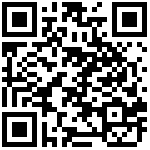Operation(home page)
The operation page of the homepage provides 9 operations that can be completed with one click, including upgrade, reboot,import configs file, select remote debug type,get syslog,network management connection, delete device,import contacts, and reset to factory default.By clicking the button, the user can complete the corresponding operation with one click.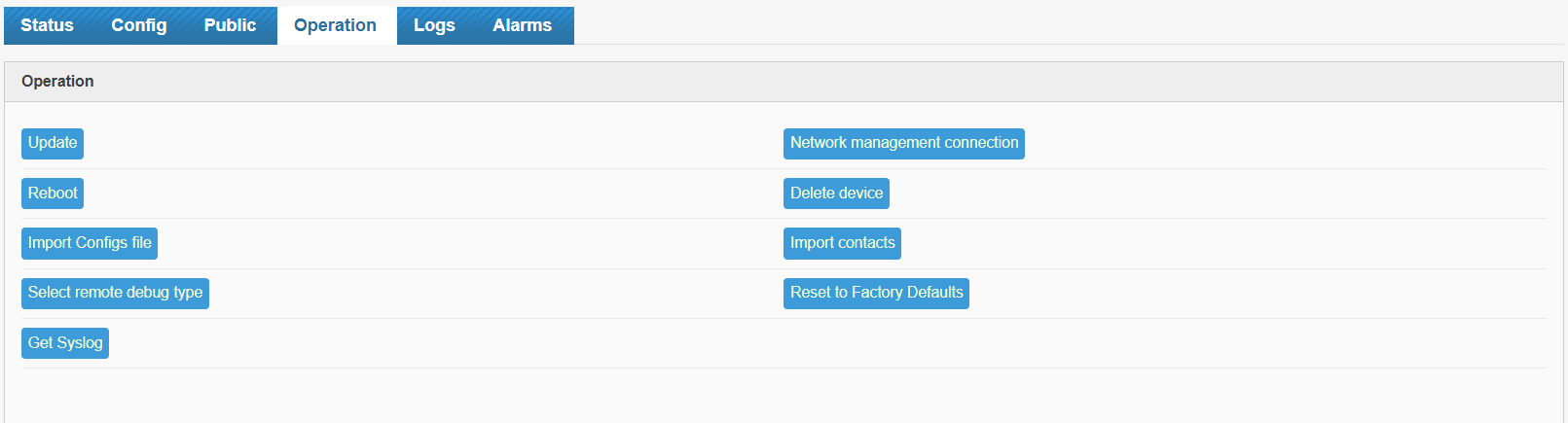
See the table below for operating instructions:
| Operation | Description |
|---|---|
| Upgrade | Perform firmware upgrades for selected devices. After clicking Upgrade , select the firmware. After the upgrade is successful, it will prompt that the upgrade is successful and restarting.Tips: The selected firmware needs to be uploaded. Please refer to Device Update,Firmware Manage the operation of uploading firmware. |
| Reboot | Reboot the selected device. Click Reboot, the device will automatically restart and prompt that the reboot is successful. |
| import configs file | You can import the configs file into the device here,and the parameters in the file will be automatically written to the device. |
| select remote debug type | It enables users to remotely access the device WEB interface for debugging.Click to remotely connect to the Web page of the selected device for debugging. After clicking, a prompt loading….connecting the device, please wait 20 to 60 seconds. After waiting for 20-60 seconds, the web login page of the device will pop up. After logging in, you can debug the device. |
| Get syslog | Download the system logs for the device to the browser.Click to download the device syslog. |
| Network management connection | A connection request is sent to the device to connect the device to the FACS.Clicking here will notify the device to connect to FACS.After receiving the notification, the device will actively connect to the network management platform and obtain the commands issued by the platform. |
| Delete device | Delete the device off the FACS.Clicking here will delete the device that had been registered on the platform. After deletion, the device will not be visible on the platform. |
| Import contacts | Import the address book for the device.Click here to import the contacts.After uploading the contacts profile, click Import and a prompt will be displayed when the configuration is completed . |
| Reset to factory default | After factory reset, the device will resboot and obtain the parameter values delivered by FACS. Parameters that have not been delivered by FACS will be restored to their default values. |
Author:Vertin Create time:2023-12-12 11:35
Last editor:Vertin Update time:2023-12-27 14:08
Last editor:Vertin Update time:2023-12-27 14:08