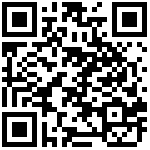Alarm(home page)
In the alarm of home page, you can see the detailed information of the alarm, as shown in the following picture: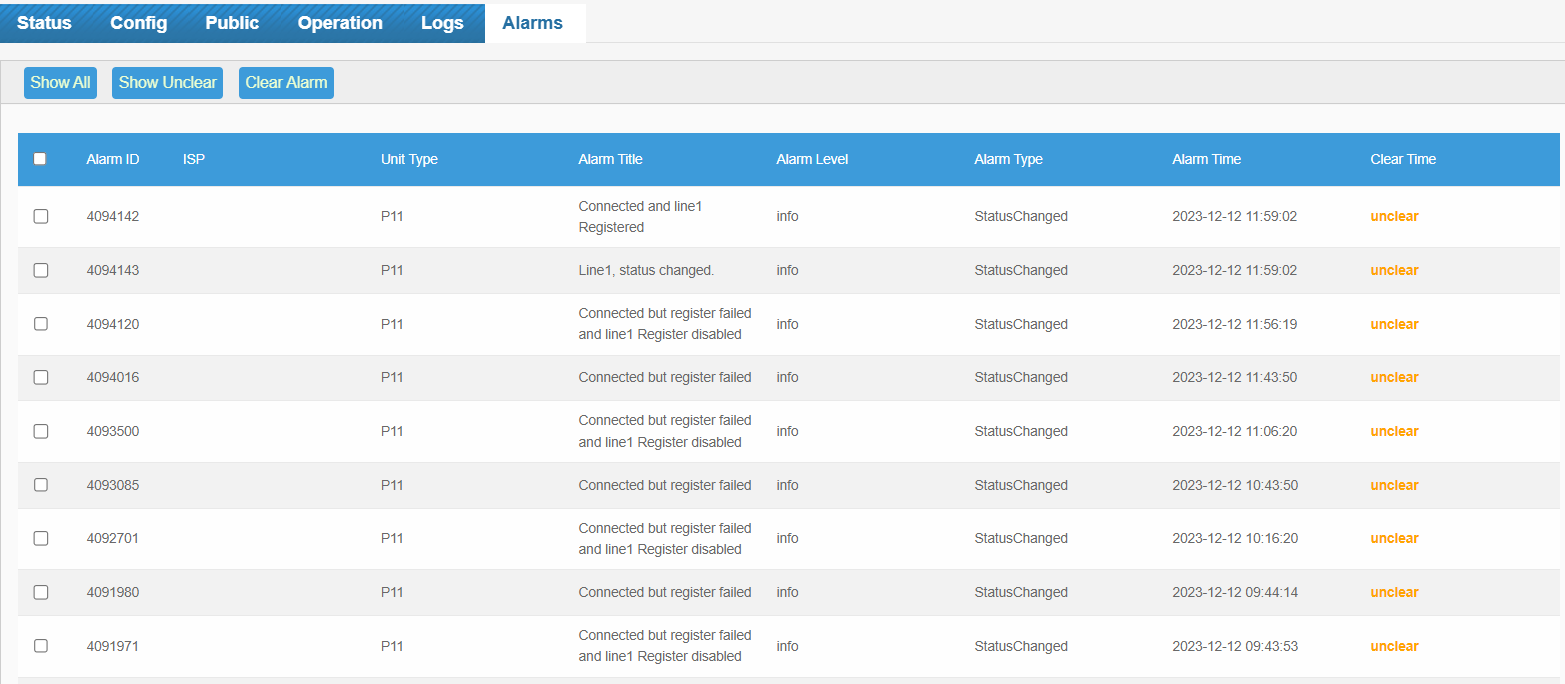
Operation steps:
Click Show all,Show unclear,and Clear Alarm to perform the corresponding functions:
- Show all:Click to view all alarm information;
- Clear Alarm: Select the box to the left of the alarm that needs to be cleared, click Clear Alarm, and the alarm will be cleared;
- Show unclear: Click to view all uncleared alarm information.
Please refer to the following table for description of alarm bar parameters:
| Parameters | Description |
|---|---|
| Alarm ID | Displays the ID number of the alarm event. |
| ISP | Displays the ISP name of this alarm device. |
| Unit Type | Displays the model of alarm device. |
| Alarm Title | Display the title of the alarm event, such as “line2, status changed.”. |
| Alarm Level | Display the level of the alarm event, such as “Info “. |
| Alarm Type | Displays the type of the alarm event, such as “StatusChanged “. |
| Alarm Time | Displays the time when the alarm event occurred. |
| Clear Time | Displays the time when the alarm event was cleared. If it has not been cleared, it displays Not Cleared. |
** Tips: **
The alarm information can also be directly sent to the alarm mailbox set by the ** ISP *. Once the alarm occurs, the alarm information will be sent to the alarm mailbox synchronously.
See * Account Manage - User Register - Register ISP/retailer/Customer/Operator Account ** for details.
Author:Vertin Create time:2023-12-12 12:34
Last editor:Vertin Update time:2023-12-27 14:08
Last editor:Vertin Update time:2023-12-27 14:08