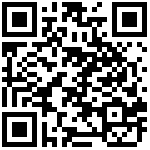About the Side Navigation
1.Contents
You can find what you need through the table of contents.
Functional button:
- Click Show all to expand tree nodes,you can see all the chapters.
- Click Hide all to Hide all tree nodes,you can only see the outline.
- Click Privious to jump to last chapter.
- Click Next to jump to next chapter.

Operation step:
Click the chapter in the list,the main content jumps to the target chapter.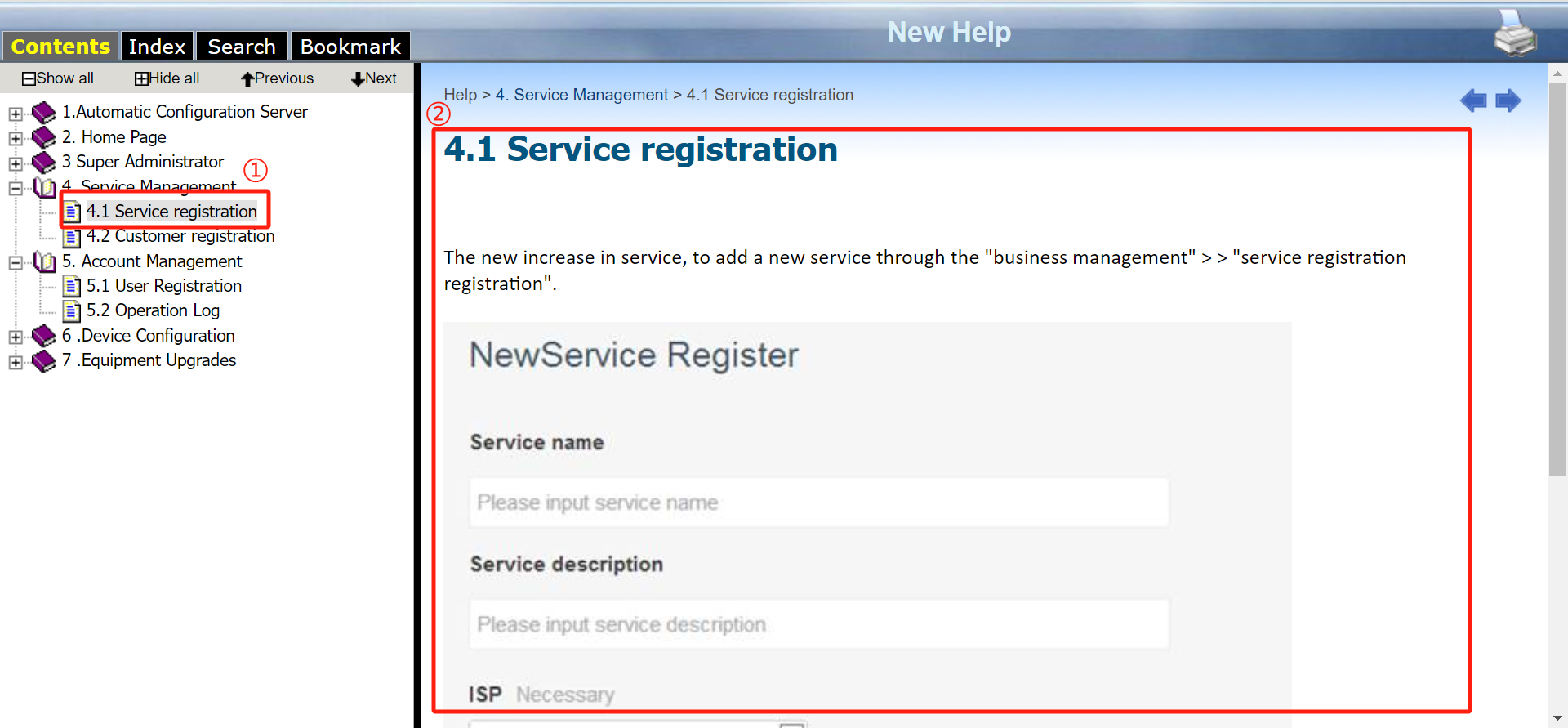
2.Search
Operation steps:
Input the words to search for->select the filter->click Search->The search is complete and the results are displayed->Click Display->The main content jumps to the first target section searched,where the keyword is highlighted in red.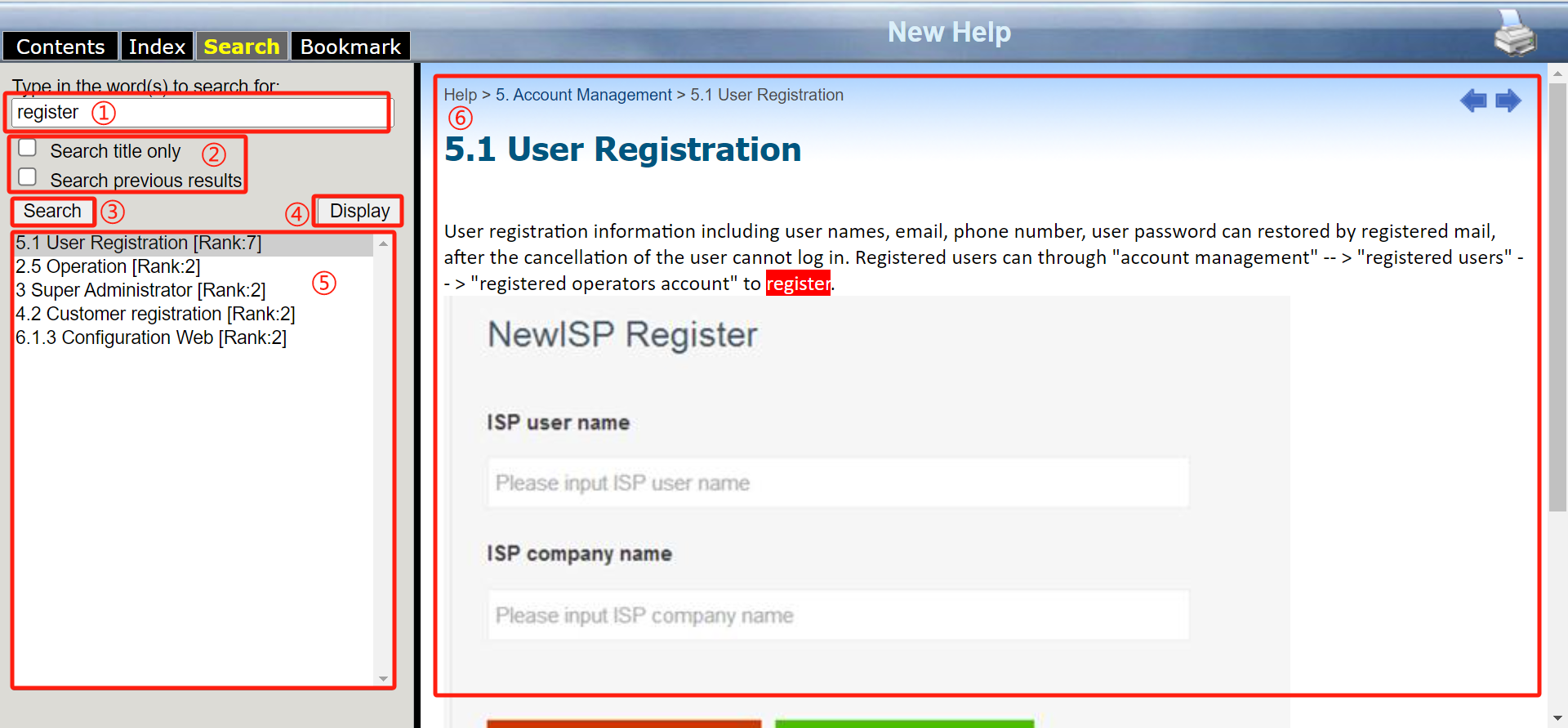
3.Bookmark
Bookmarks let you quickly jump to the chapter you’ve added.
You can do the following here:①Quickly jump to marked chapters
Operation steps:
Click Add -> The current chapter is added to the Bookmark list -> Double click the chapter in the bookmark list to jump to the selected chapter (or select the chapter and click Display).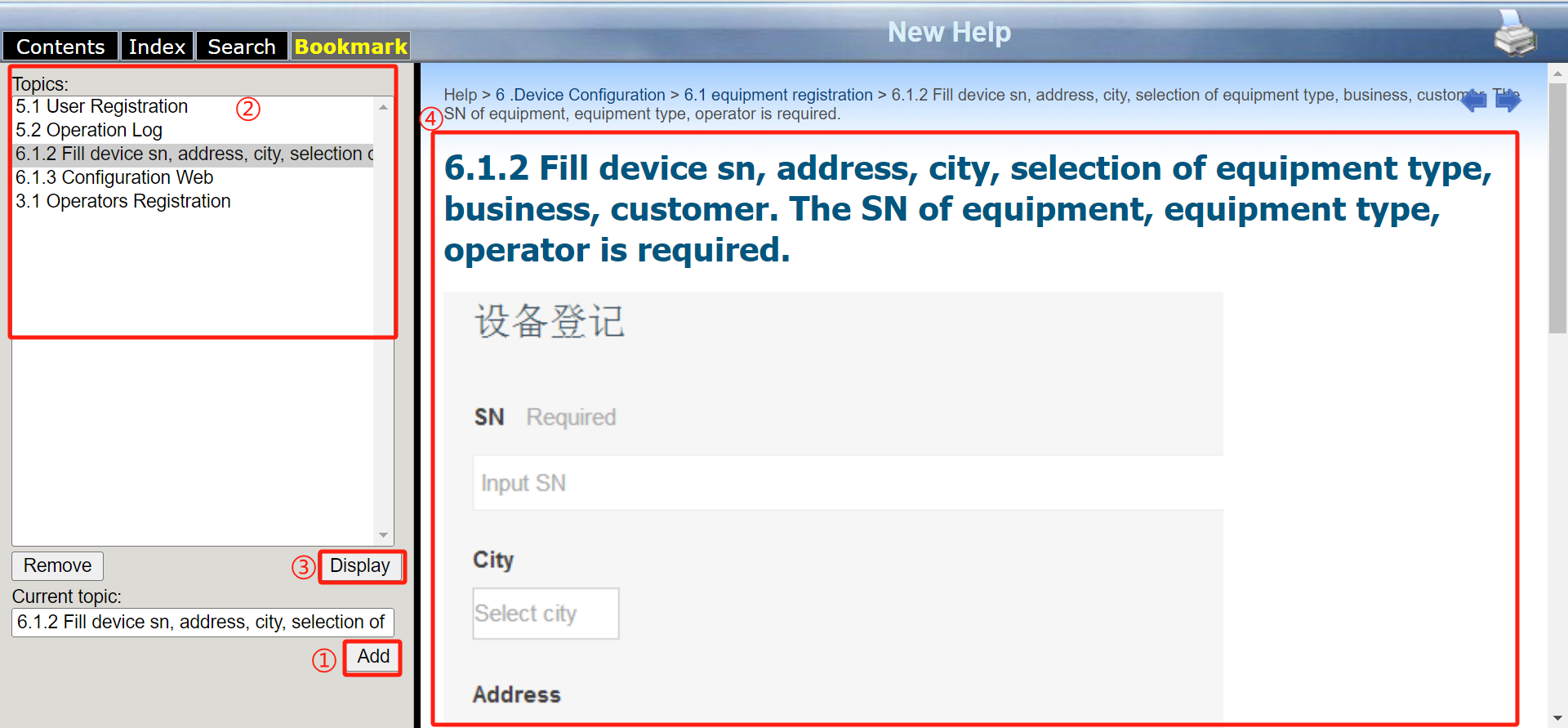
②Remove the chapter form the bookmark list
Operation steps:
Click Remove.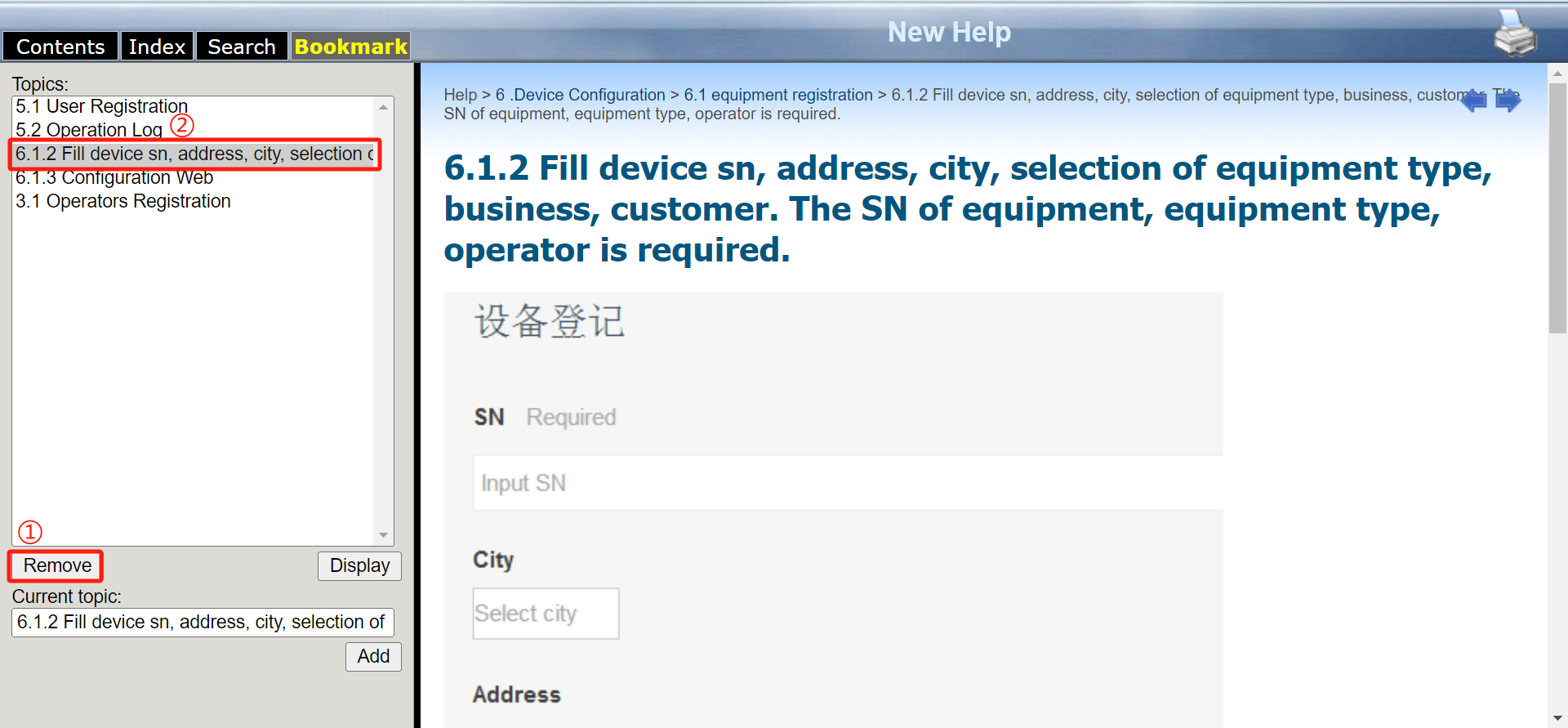
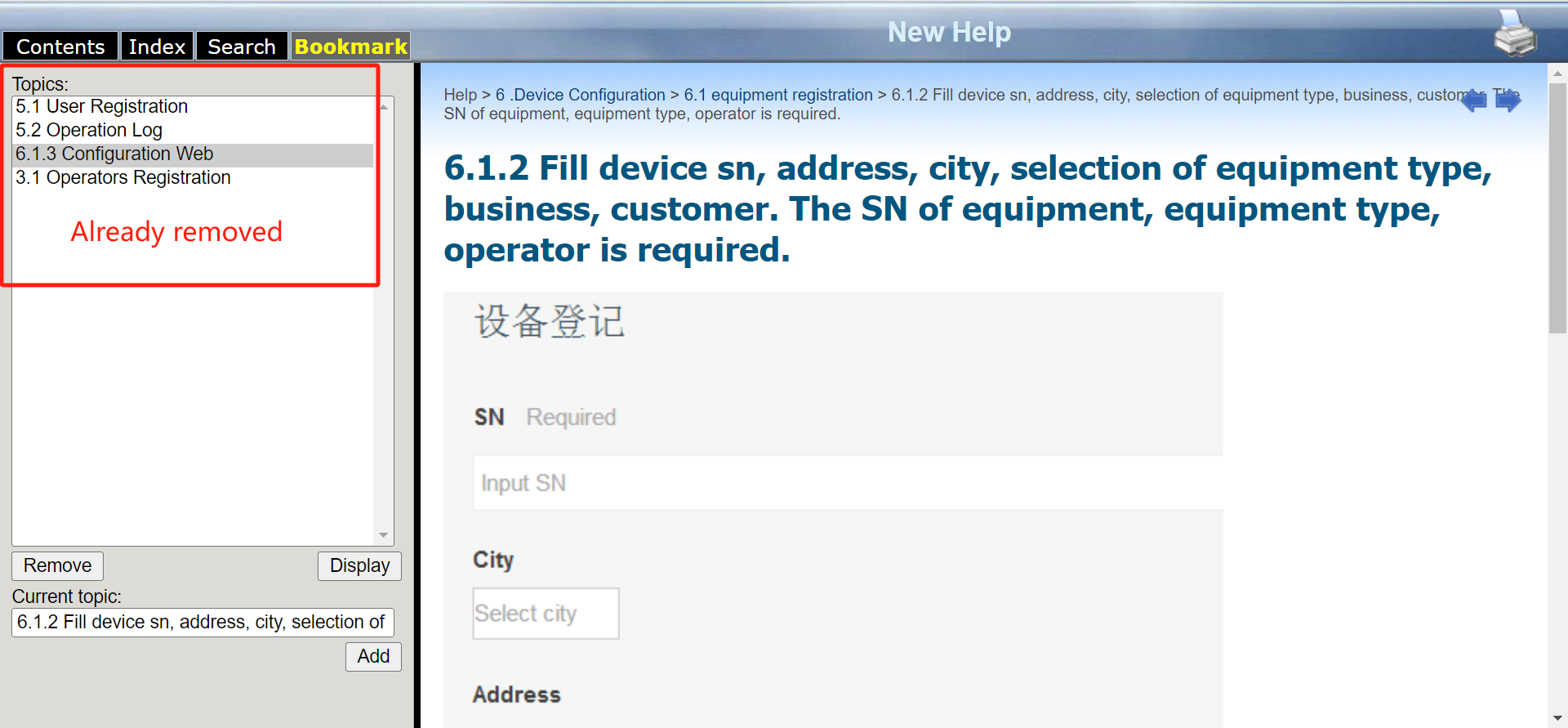
Author:Vertin Create time:2023-12-15 17:02
Last editor:Vertin Update time:2023-12-27 14:08
Last editor:Vertin Update time:2023-12-27 14:08