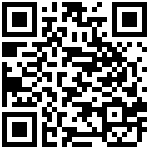- Register
After successfully adding Profile information, click Device Register to start registering the device.
- Device Register->Register.
- Select your device type, enter the correct device SN and MAC address, check the profile name, and click OK.
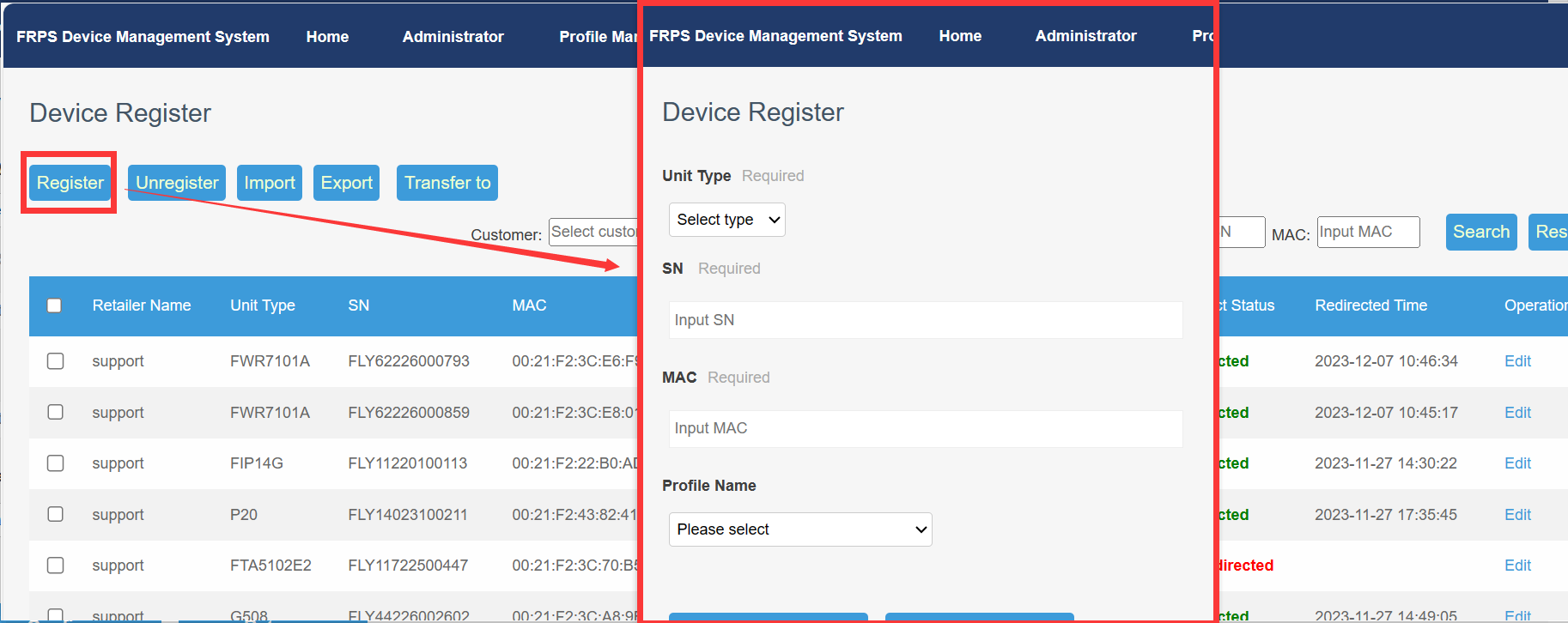
The description of the registration parameters are as follows:
| Unit Type | Select the model of the imported device |
|---|---|
| SN | Fill in the SN number of the registered device |
| MAC | Fill in the MAC address of the registered device |
| Profile Name | Select the added profile that needs to be redirected for the device to obtain the auto-provisioning server address after redirection. |
- Import
This operation can register devices in batches.
- Route:Device Register -> Import.
- Download the format template form and fill in the device information that needs to be imported in batches .
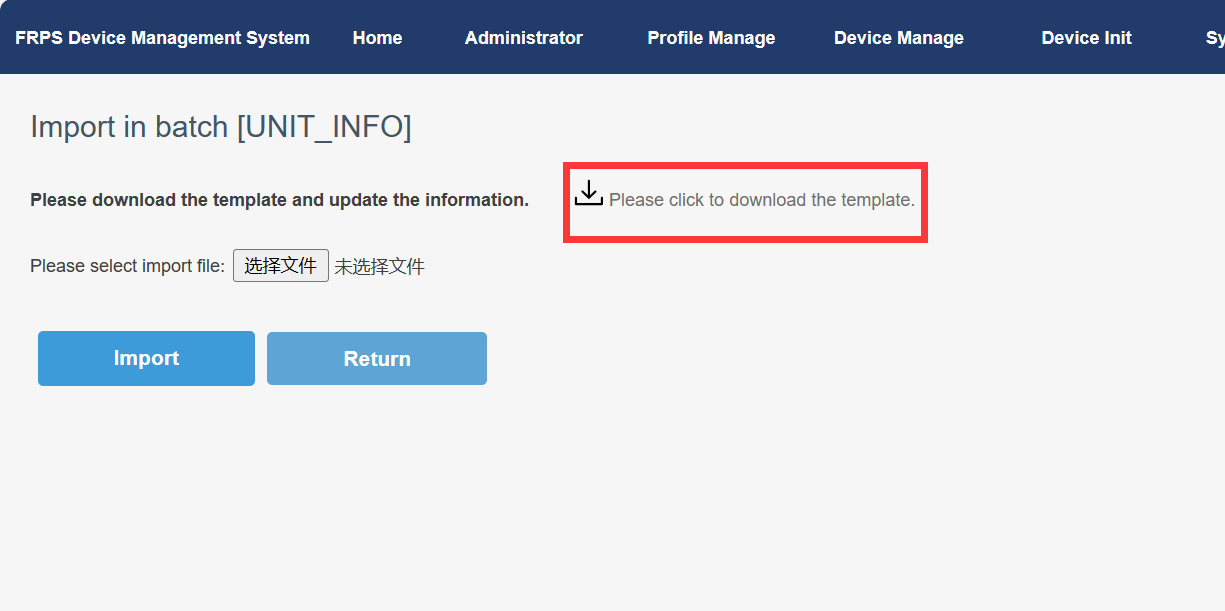
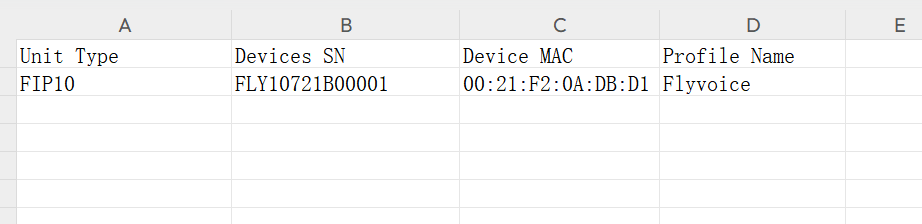
Note: Documents are saved in .csv format - Click to select the file, find the filled-in form, and click Import .
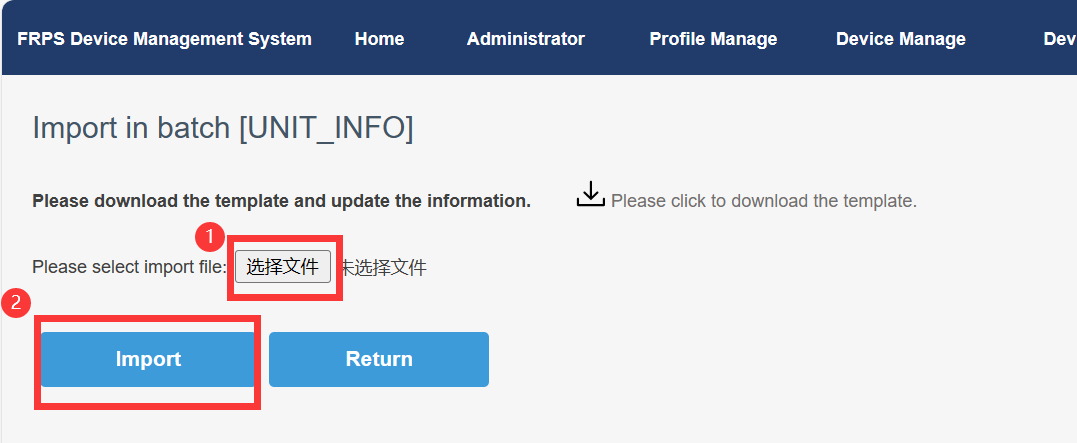
- After importing the file, the system will display the import results and the number of devices.If the result is successful,it will display Imported success x UNIT_INFO .If the resule is imported failed,click to download the file explaining the reasons for upload failure.
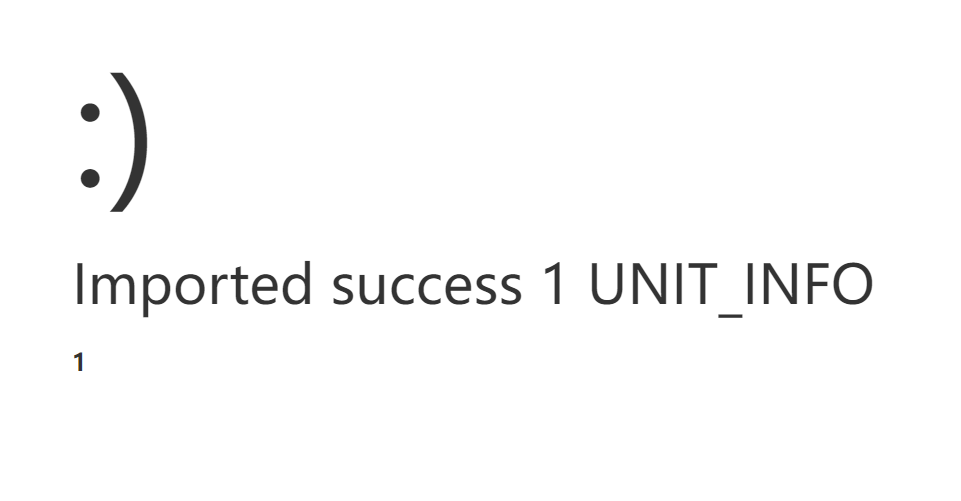
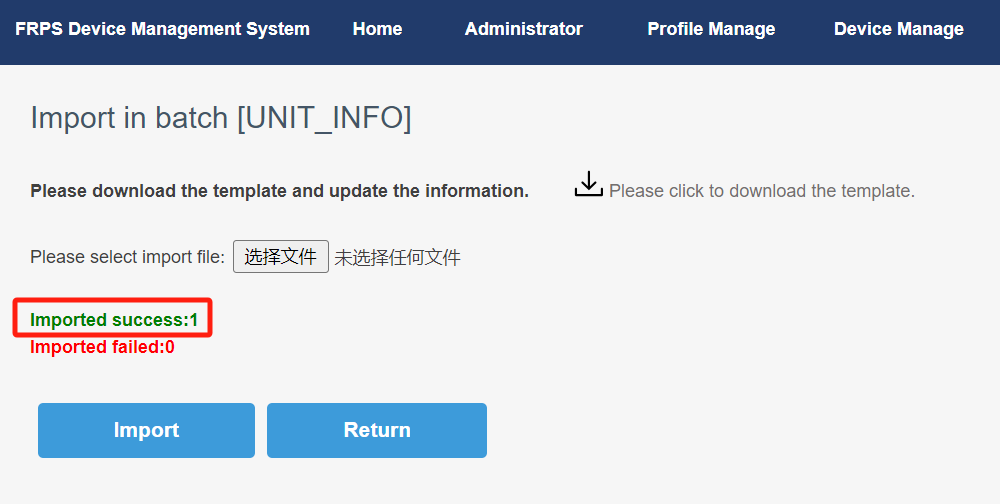
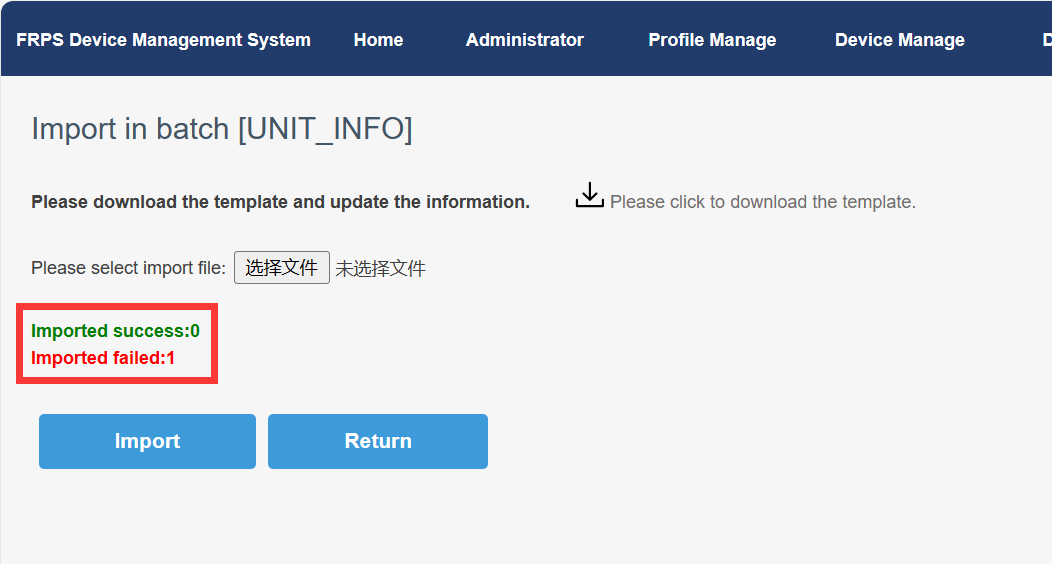

- Transfer to
If you want to transfer the device to another Profile individually, in addition to clicking Edit and reselecting the Profile, you can also perform the following operations:
- Select the device you want to operate and click Transfer to.
- Select the Profile to be transferred again.
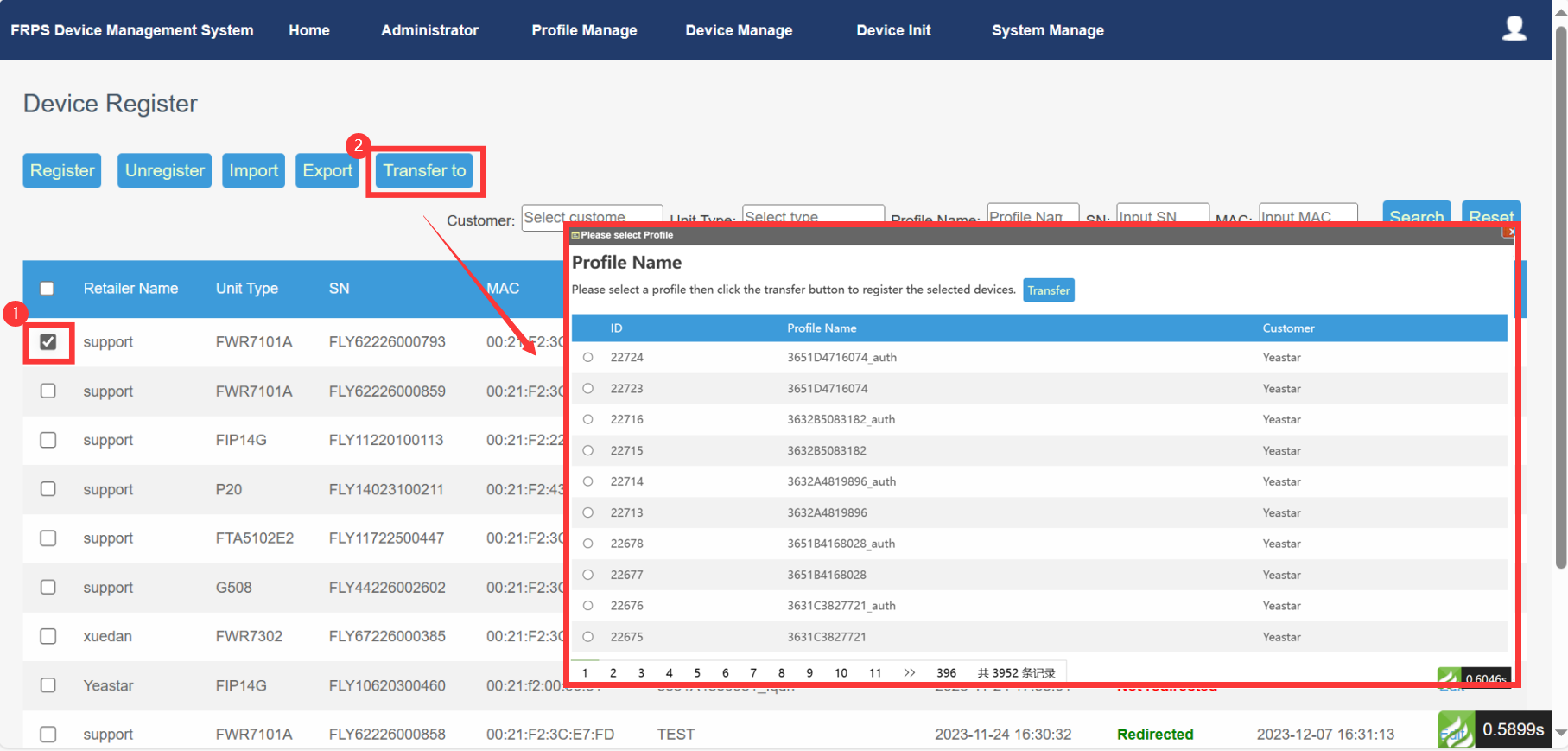
Tips: - After successful registration, when the Flyingvoice device is powered on for the first time, you can manage the device through your own cloud network management platform.
- If you have already used a Flyingvoice device, you need to restart the device after logging into the Flyingvoice FRPS platform to operate.
- In order to give you a better operating experience, please contact Flyingvoice technical support to upgrade the device to the latest version.
- Unregister
For devices that have been successfully registered, you can perform the logout operation. You can also choose to check multiple checkboxes for batch deletion. (This operation is dangerous and the browser will pop up to confirm)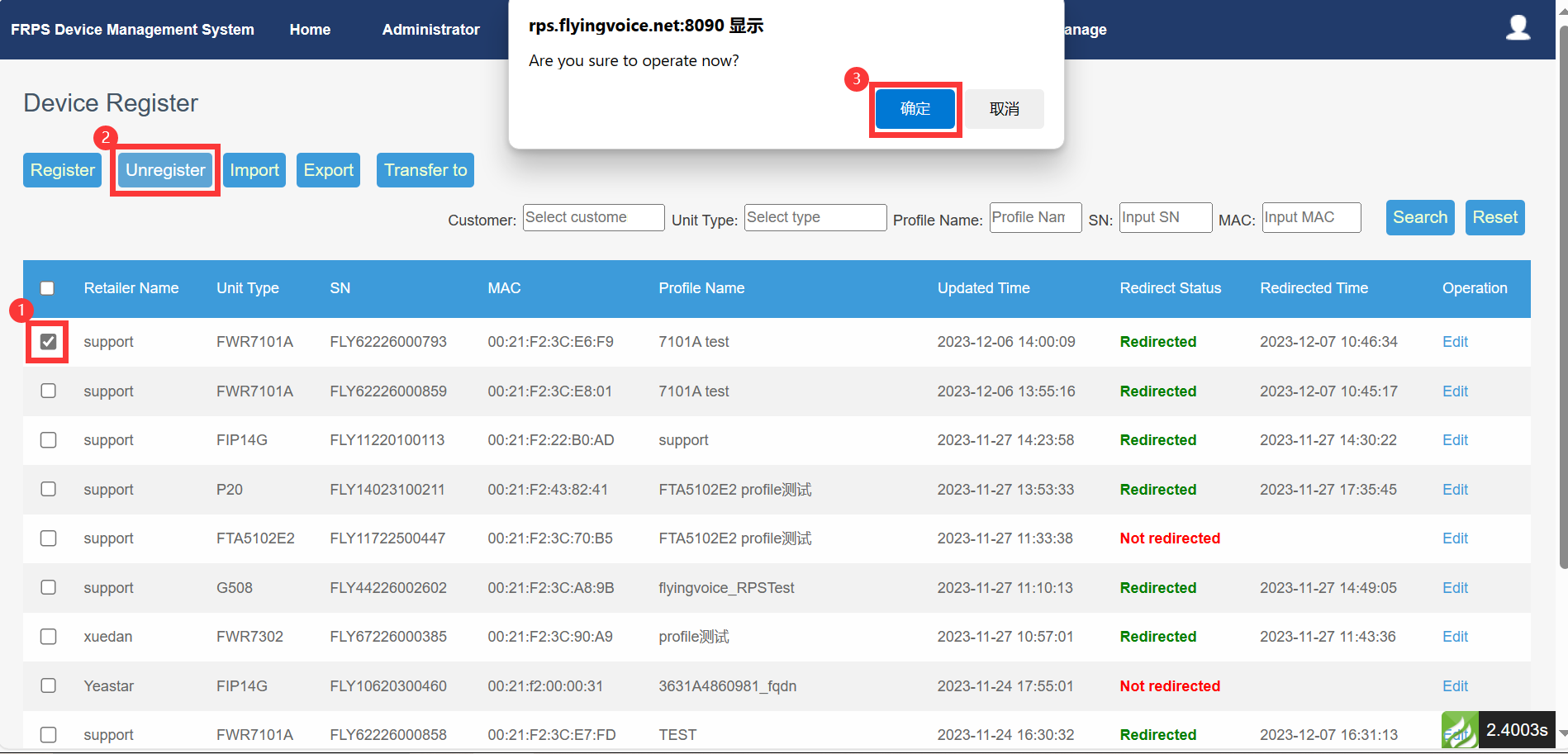
- Export
Supports exporting all information of all successfully registered devices.
Note: Exporting information for selected devices is currently not supported.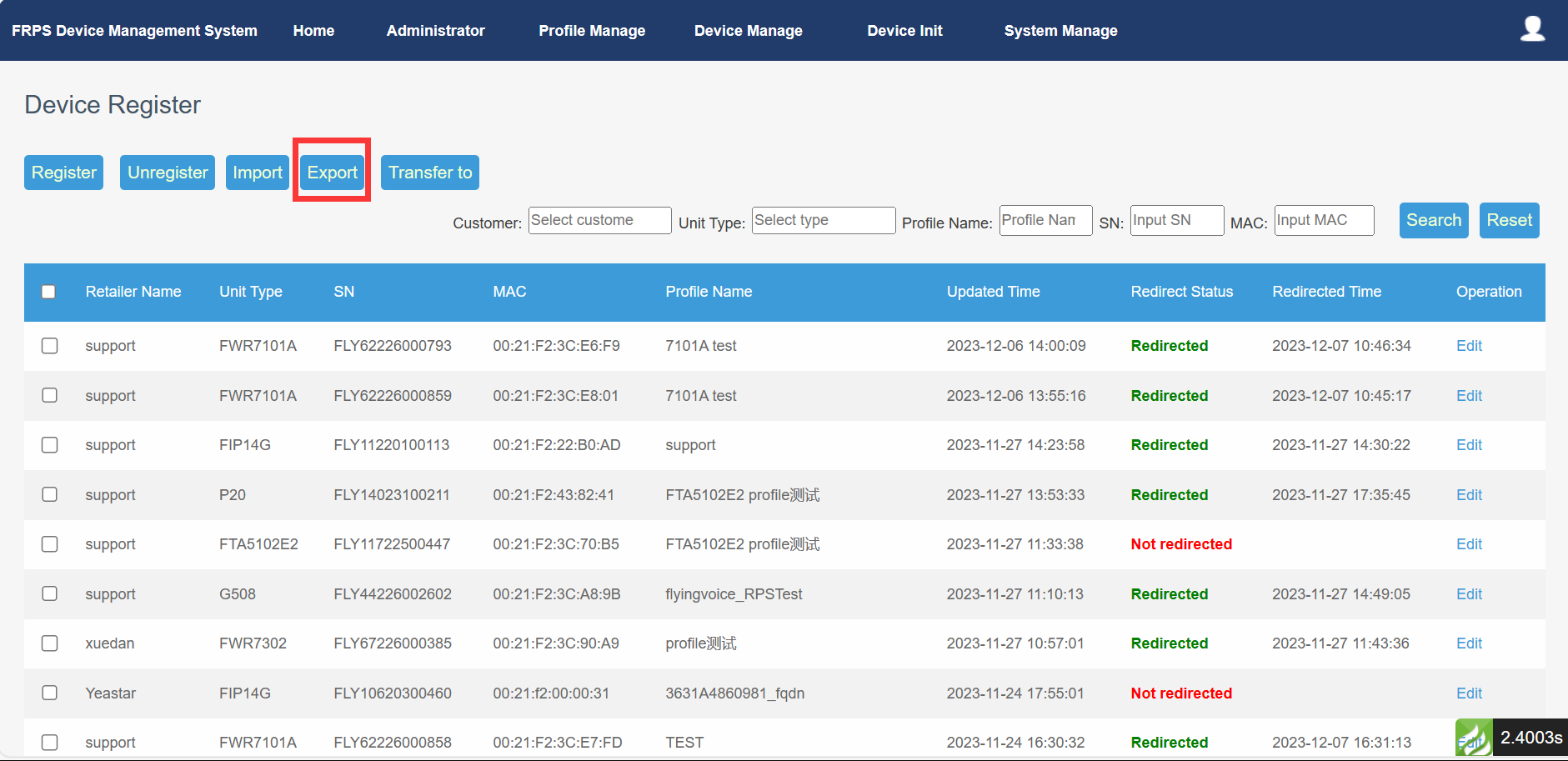
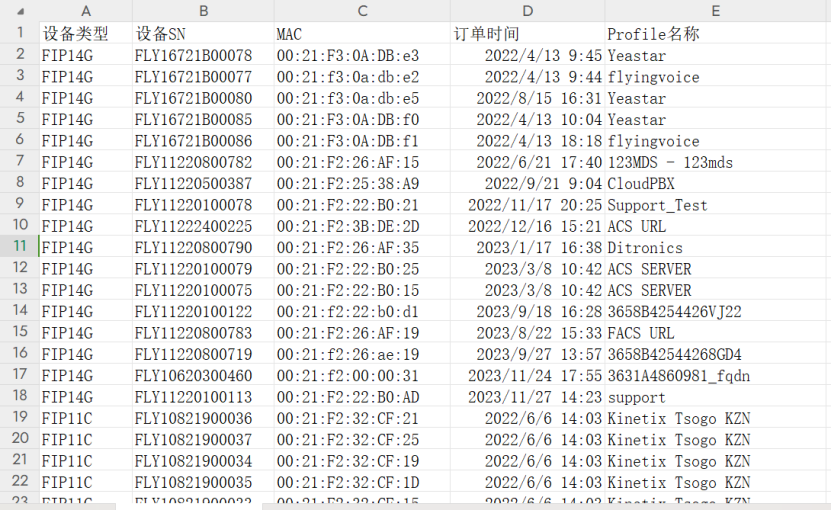
- Search
You can query devices based on customer name, device type, profile name, device SN number, device MAC and other information. This operation supports fuzzy search.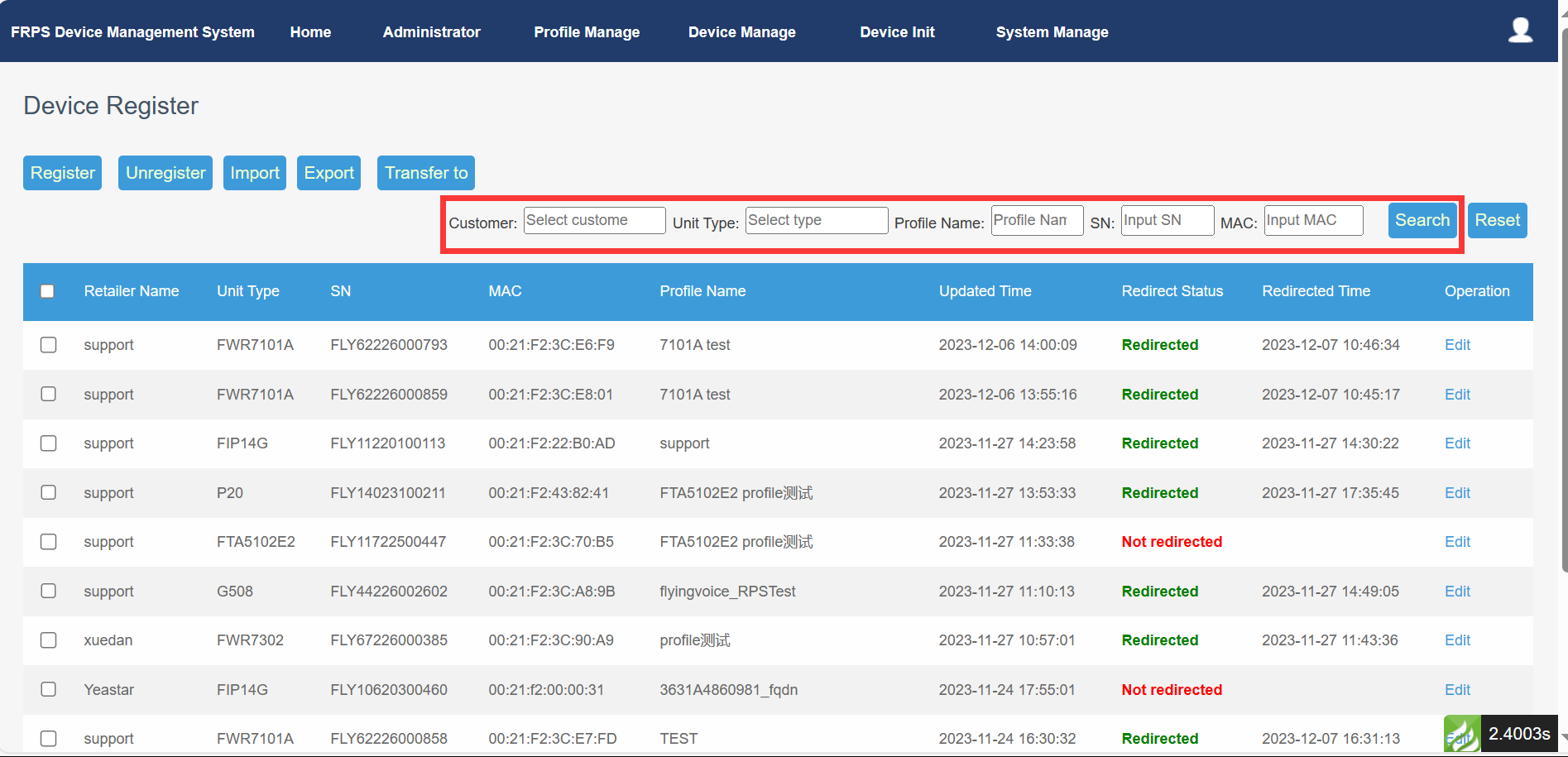
You can click the reset button to clear the search bar.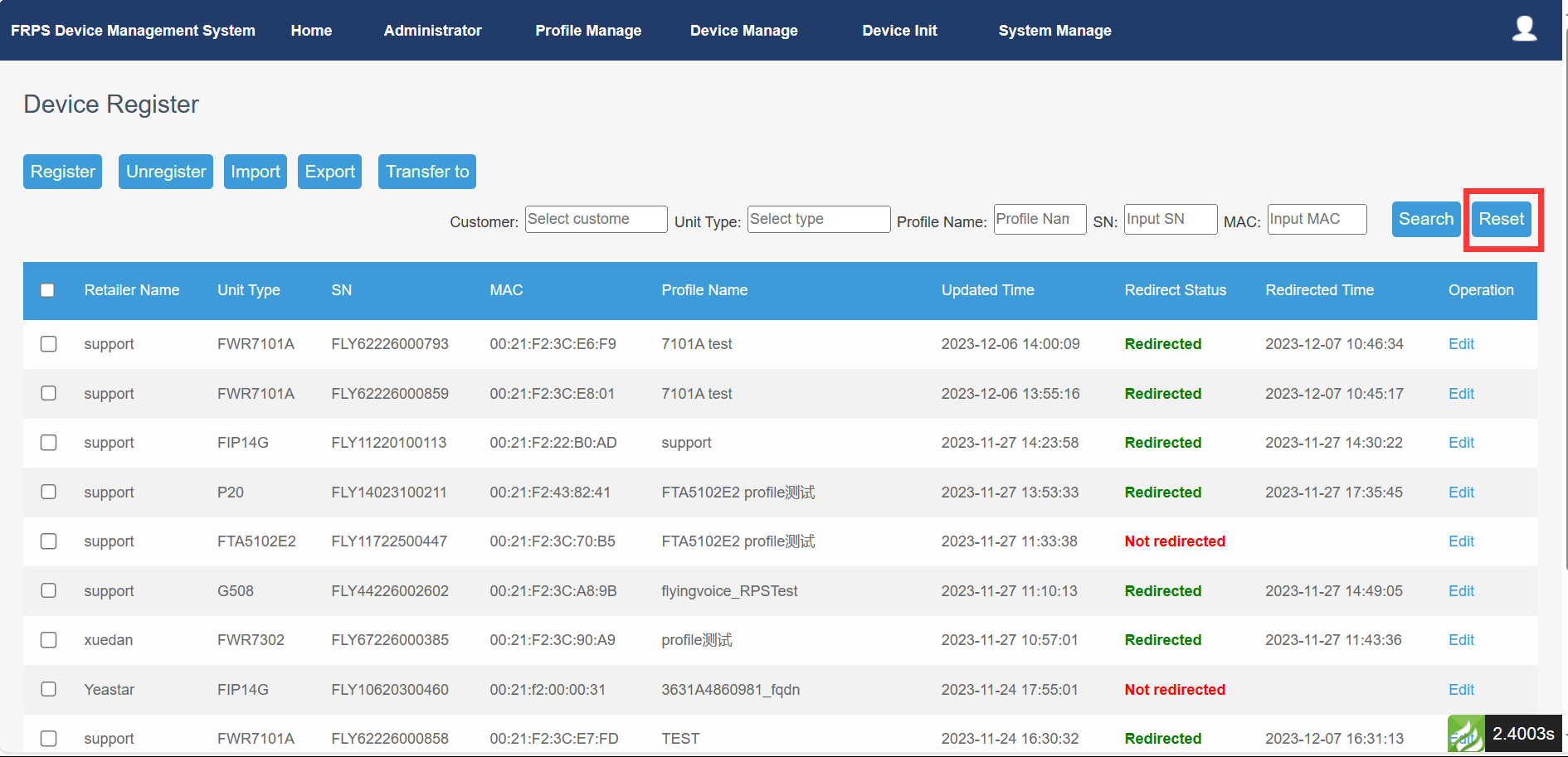
- Edit
For devices that have been successfully registered, you can perform “edit” operations, including customer name, device type, device SN number, MAC address, Profile name and other parameters.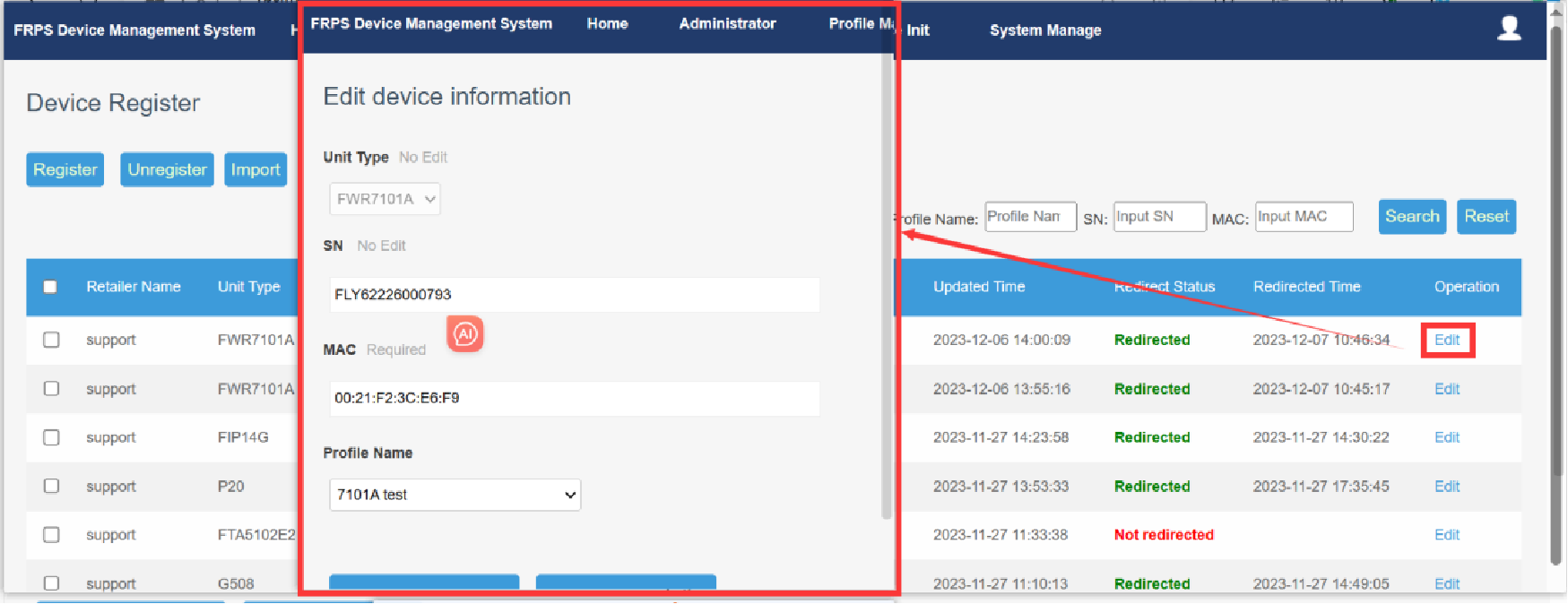
Author:Gloria Create time:2023-12-08 11:36
Last editor:Vertin Update time:2025-08-01 16:09
Last editor:Vertin Update time:2025-08-01 16:09